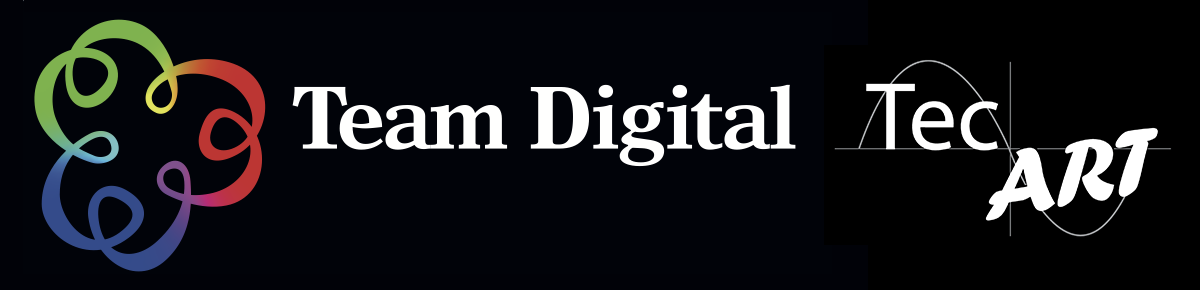No products in the cart.
Yasu Software
Rob Findlay our Mac consultant on OS X Maintenance with YASU
Mac OS X features many embedded routines and program’s for self maintenance and the “File System Repair” programs that were so necessary in the old OS 9 days are largely a thing of the past however occasionally cache files get corrupted or permissions are incorrectly set by installers or updates. A simple donation-ware utility like Yasu can be a quick tuneup for a Mac that is misbehaving or running slowly.
Using Yasu
Once selecting which options you want to run and hitting the return key, if you’re logged in as an administrator, you’ll be prompted with an authentication dialog. Enter the password for the current administrator account and click €œOkay € (or hit the €œReturn € key). If you are logged in as a non-admin level account, you’ll only be allowed to perform the standard user options. Additionally, no authentication dialog will appear when you click €œRun € (or hit the €œReturn € key).
Important Note: Yasu can take a long time to run. It may seem as if the application is not doing anything, but rest assured that it is. It should be left alone to complete the tasks you have chosen to perform. It is recommended that you not run other applications while performing maintenance with Yasu. Also, you should be aware that if €œRestart € or €œShutdown € when finished is selected, your workstation will do just that once all tasks have completed.
Once you’ve authenticated as an admin (if the tasks you’ve selected call for it), Yasu will present a €œrun panel € and begin performing each selected task, letting you know what’s going on. Once all tasks are complete, Yasu will perform which ever option you’ve selected in the finish menu.
Here are my preferred settings for a general tune-up. (these will be remembered next time you launch it).
 I run YASU once a month generally at the same time I clean my laptop’s screen & case.
I run YASU once a month generally at the same time I clean my laptop’s screen & case.
Get YASU from http://jimmitchell.org/yasu/
And please if you use it, Donate. It makes the world go around.