Subtotal: $164.00
Moving your iPhoto catalogue to an external hard-drive
N.B. Only for iPhoto ’11 and iPhoto ’09
Recently, I’ve been hearing people complain that their Macs are ‘getting full.’ Obviously the simplest solution is ‘to stop filling it up with photos!’ but this seems to fall on deaf ears 😕
The second choice then, is to use an external hard drive as iPhoto’s image library.
iPhoto by default, utilises your main hard-drive, sharing space with your MacOS system files & all files associated with all users. Whilst digital data may be out-of-sight, out-of-mind, it IS real ۠occupying physical space on a drive. One of the first things to do beforehand, is some basic housekeeping, to de-clutter iPhoto and delete what’s not really necessary any more. This may free up some drive real-estate but is a very short term solution at best.
Now its time to think about an external hard-drive. Ideally you’ll want something that uses the fastest port your computer provides. Shop around for known brands. The cost per Mb is cheapest in the 1-2Tb range, though these do obviously require a greater initial outlay. You may also want to consider RAID options or even something as sophisticated as a Drobo storage system.
Interestingly, in a recent Photoshop class I conducted, there were several insurance assessors. When discussing external hard drives, they each chimed in that whilst laptops are frequently stolen, the external hard drive is usually left exactly where it was. It has no value to most opportunistic thieves.
OK so once your new external hard drive is connected and being recognised, you’ll obviously BACK UP FIRST — though no doubt you all have a stringent back up régime in place already.
😯 Yes? No? nearly?
hmpf : good thing we’re only going to Copy the library initially then, rather than actually Moving it. This means that in the event of a mistake ۠ranging from human error to Acts of God ۠we don’t actually lose any data. Once we’re absolutely certain, in a weeks time or so, that the iPhoto library has survived the relocation intact, we’ll delete it from the main hard drive.
Pages: 1 2
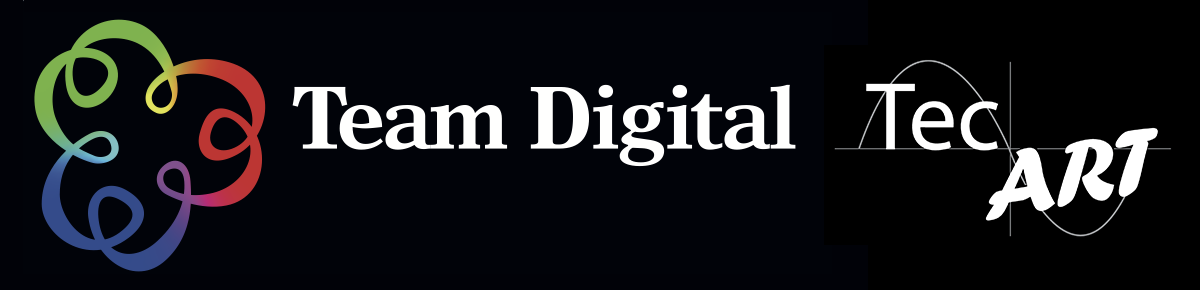
 Superior 111429 Background 29 Thistle 2.72x11m
Superior 111429 Background 29 Thistle 2.72x11m