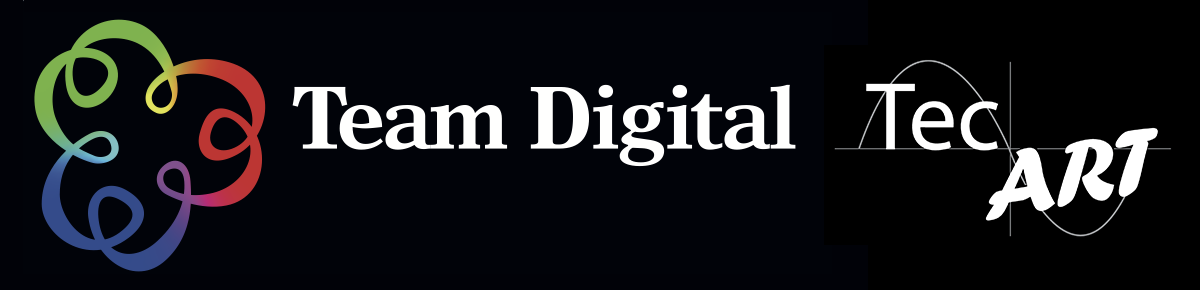No products in the cart.
Updating copyright metadata templates
N.B. for Adobe Photoshop CS 3-5 and Lightroom v2-3
Well its that time of the year again :
2011 has ticked over, and your copyright metadata templates for Photoshop &/or Lightroom need to be updated to reflect this.
Adobe ® Photoshop metadata template update
- open Bridge
- choose Tools–> Edit Metadata Template
- in the Edit Metadata Template dialogue box, key in a suitable name in the Template Name field
- scroll down through the list until the Copyright field is located and change the year to 2011
- click the [Save] button
Whilst this has created a new copyright template, it hasn’t been applied to any images. This new template is accessible from both the Append Metadata and Replace Metadata sub-menus within Tools.
Adobe ® Lightroom metadata template update
- open Lightroom
- from the Library module, in the RHS pane, pop open Metadata
- locate the Preset section and click its drop down — choose Edit Presets :
- the Edit Metadata Presets dialogue box often first appears with all fields blank. Click the Preset drop down and choose the name of your current copyright template. The relevant fields will now be populated with data
- scroll down through the list until the IPTC Copyright section is located
- in the Copyright field, change the year to 2011
- at the top of the Edit Metadata Presets dialogue box, click the Preset drop down and choose Save Current Settings as New Preset :
- in the New Preset dialogue box, key in a suitable name and click the [Create] button
- back in the Edit Metadata Presets dialogue box, the name you have just chosen should now display in the Preset field
- click the [Done] button
Whilst this has created a new copyright template, it hasn’t been applied to any images. On your next import, choose this Preset so Lightroom remembers it in future.
Wishing you Health, Happiness and Prosperity for the coming year 😀