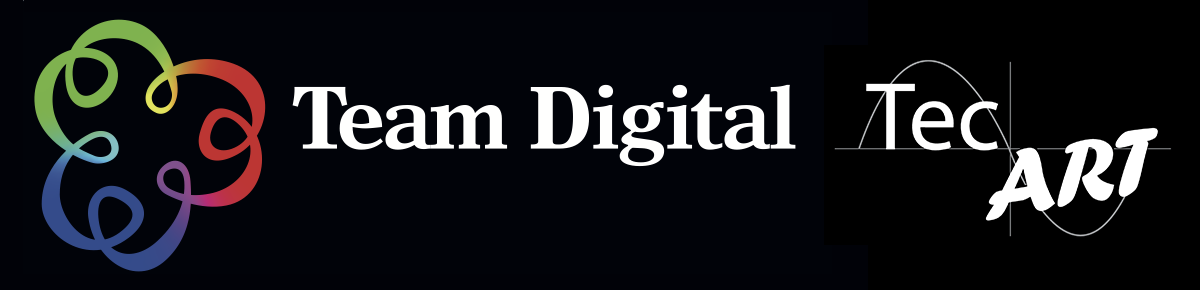No products in the cart.
Epson Moverio BT-300 Smart Glasses have arrived at Team
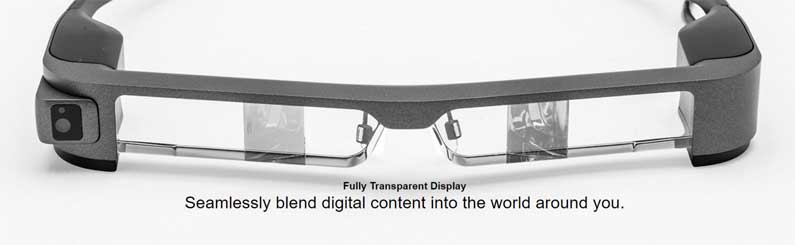
Epson Moverio BT-300 Smart Glasses.
We first saw the Moverio smart glasses some two years ago in the form of the BT-200. You could see where they were heading back then but the offering at that time lacked a bit of finer tuning. Augmented Reality has not yet reached it’s maturity but the possibilities are endless. It’s possible to add another layer of information while still staying in the environment around you. It runs an Android operating system. It may help to think of it as a phone or tablet except the screen is in the glasses. It’s applications are potentially endless but our main focus is using it to fly drones.
There are some solutions on the market that allow us to use goggles, etc to fly drones but these are illegal in Australia if you don’t have a spotter, which can be a problem sometimes. It comes down to the VLOS requirement: Visual Line of Sight. The BT-300 gives you exactly that – while seeing the DJI app superimposed in the glasses you also can see your drone, giving us the best of both worlds. To our knowledge, there isn’t another system on the market that does this. DJI has worked with Epson to develop Moverio-friendly DJI Apps to make this experience as immersive and seamless as possible.
What comes in the kit?
The Epson BT-300 glasses with Android controller. Plus the usual USB charger cable and AC USB adaptor. On top of this, we have some very interesting accessories: A great little case that houses the glasses and the controller, plus shades for the glasses in two densities (more on that later); an extended nose pad that allows you wear your normal glasses with the BT-300 over the top, so if you do wear glasses that is not an issue at all.
Epson Moverio BT-300 shop
Android Controller
Moverio BT-300 Smart glasses run an Android controller. Setup is really easy if you are an Android user;  Apple users may need a little more time to get used to the menu system. It only takes a good 10 minutes of wearing the BT-300 to get a handle on them. We would recommend sitting in a comfy chair and playing with them before you go flying. Warning! It been rather amusing watching people look off into space while getting used to the menu. Jason has even taken to looking straight at a wall (like he’s in the naughty corner)! I found I was doing little Stevie Wonder head turns myself at home, which was a little disconcerting for the family.
Apple users may need a little more time to get used to the menu system. It only takes a good 10 minutes of wearing the BT-300 to get a handle on them. We would recommend sitting in a comfy chair and playing with them before you go flying. Warning! It been rather amusing watching people look off into space while getting used to the menu. Jason has even taken to looking straight at a wall (like he’s in the naughty corner)! I found I was doing little Stevie Wonder head turns myself at home, which was a little disconcerting for the family.
The setup for flying
Make sure everything is updated before you fly – that’s the Andriod OS and DJI app. We tried without updating when we first got the BT-300 and the lag made them unusable. After the updates were all done it worked just fine, maybe slight lag but nothing that effected the flying experience. Just one point I’d like to make at this stage – update the DJI from the Moverio app store. That means the version of the software has been tested with the BT-300. https://moverio.epson.com/jsp/pc/pc_application_list.jsp
Connecting to DJI
Setup is pretty straightforward. Connect the drone to the controller first. Once they are connected plug in the USB cable from the BT-300 controller to the drone controller. Once connected start the DJI app and you’re away. It can be a little fiddly to balance the BT-300 controller and the drone controller. There is special mount available that allows us to mount the Bt300 controller on the drone controller. We’re getting some of those through shortly.
Flying with the BT-300
Remember to fully charge the BT-300 battery before going skyward. The unit we have is very slow to charge. I’m told that with the battery at 100% it’s good for 6 hours of use. We’ll be testing that a little more though. It’s great to see the overlay of the DJI app in the glasses while you are looking at exactly what the drone is doing or likely to run into. I’d like to make one point here: the kit comes with two different density shades that just clip on the glasses. Depending on how bright it is you might want to try the different shades. The darker the shade, the better you see the app. If you use the darkest one you can still see the drone through the glasses but it is a little difficult to see; that’s when you find you’re looking over the glasses, which seemed to work just fine.
Warning! We think that you should have some sort of tether around your neck to the controller. This is because if you put the controller down and forget you still have the glasses on then we can see some smashed glasses in no time. Just a thought.
Ergonomics
After flying with them for limited time we can say the flying experience is taken to a new level. While we were a little worried about have a sore neck looking skyward all that time I guess it’s no different than peering down towards the ground to look at your phone or pad. You really find yourself getting immersed into the flight. The screen is so high res and saturated that the detail is amazing.
Last warning! If take up our offer for a demo you will want to get a set.
A Few Little Tips
In the Settings Menu, under “Language & Input,” there is a function labelled “Tap to Mute.” If this setting is enabled, a double tap in quick succession on the left-hand side of the glasses will mute/unmute the video feed. This will permit the pilot to quickly toggle between a transparent view of reality and a semi-transparent AR view of the Moverio display. While we haven’t tried it yet I’m going do it next flight.
Brightness adjustment- Ensure that the brightness of the screen is adjusted to properly match the environment. Taking into account if you are using shades. Use the switch key to the left of the controller to select the brightness function. Pressing the left side of the central button will decrease the brightness; press the right side of the central button to increase it.
Possibilities
We see so many different applications for these Smart glasses, including gaming Entertainment, Business and Life Style. I must confess that I’ve played a couple of games on the BT-300. I haven’t watched a movie yet but it’s on the to-do list.
KEY FEATURES & BENEFITS
- Lightest smart glasses on the market – only 69gm for the headset-only (excl. cable); 129gm for the Controller module.
- Si-OLED display – for more natural colour and brighter images
- Powerful CPU – Intel® Atom™ 5, 1.44GHz Quad Core
- Operating System – Android 5.1
- HD Binocular, wearable display (720P – 1280 x 720) – view content, front and centre, on a “floating” 80-inch perceived screen
- Fully transparent display – seamlessly blend digital content into the world around you
- Enjoy a wide range of content – improved interactive trackpad and smart navigation menus put Android™-based games, apps and content at your fingertips
- Wi-Fi and Bluetooth connectivity – allows you to browse the web, play games, stream content, check email or research new restaurants from virtually anywhere life takes you
- 5MP HD Camera and motion tracker built in – ideal for hands-free applications
- Sensors – GPS / magnetic / accelerometer / gyro
- Removable memory – built-in card slot supports up to 32GB microSDHC card
- Easily download – take content, games and apps with you by transferring them to a microSDHC card or built-in 16GB of user storage
- Immersive 3D – significantly increased power to process 3D content
- Portable – rechargeable battery offers up to six hours of battery life
- All-in-One solution – includes everything you need to enjoy the Moverio BT-300 at home, at work or on the road: headset, controller, earphones with microphone, AC adapter and protective carrying case