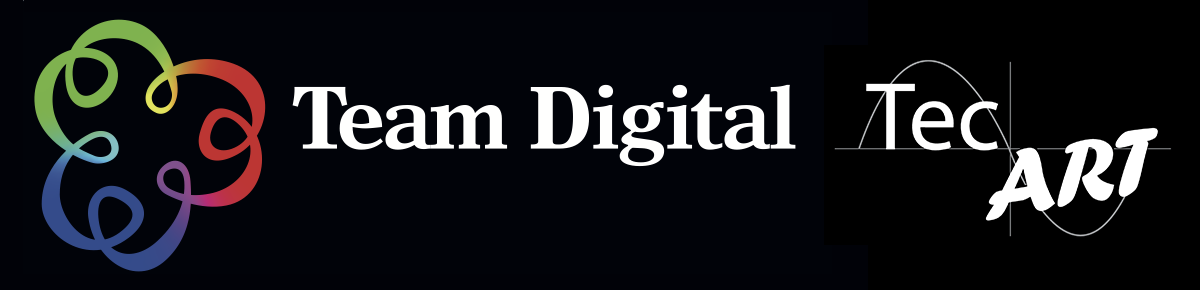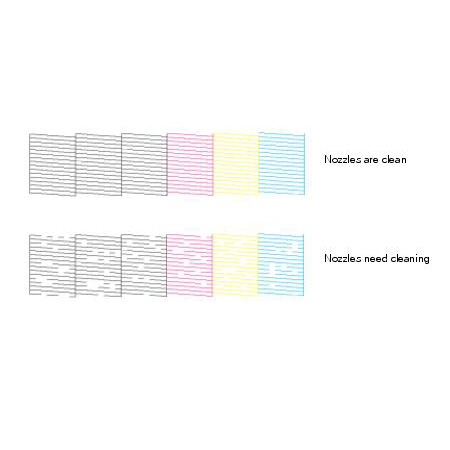No products in the cart.
Booking an Epson Service call through Team Digital
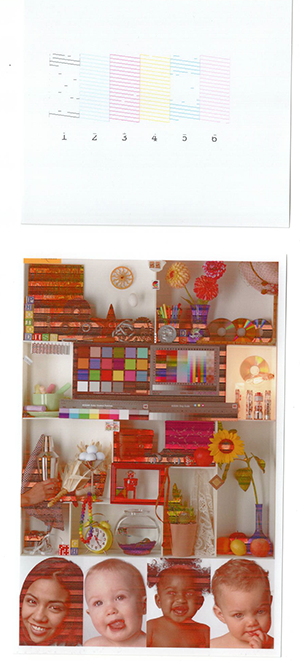 Having problems with your Epson printers? This little guide could save you time and money before booking an Epson Service Call.
Having problems with your Epson printers? This little guide could save you time and money before booking an Epson Service Call.
For a blocked nozzle issue please do the following:
- Do a Nozzle check to confirm which nozzle (or nozzles) are blocked. Keep that printed nozzle check in a safe place and note the date and time of day on it. Remember on some Epson printers you can select to clean only a pair of nozzles – that will save you money by not cleaning all colours.
- Do a nozzle clean if necessary. You have the option to do either a normal clean or a power clean. If you do a power clean then wait at least one hour (preferably overnight) after you’ve done the power clean before you do another (if needed). Again, keep that printed nozzle check in a safe place, note the date and time of day on it. We can assess the problem by comparing multiple print outs.
- If you see improvement in the nozzle checks you can do a few more cleans. Please remember to leave at least an hour in-between each one.
- If you don’t see any improvement then scan or photograph all the nozzle checks and send them through to one of our Epson Printer specialists.
- We also ask that you make sure your printer firmware is up to date – we can assist you with that.
If it is anything else:
- Make sure you have the latest Epson driver on your computer and the latest firmware on your printer. Firmware especially can sort out some issues that may occur.
- If it’s a hardware issue sometimes unplugging the printer from the power for say 60min can help. Not always, but it’s worth a shot.
- If that doesn’t solve the problem, take some images or even a video of the issue and send them through to one of our Epson Printer specialists. Please include information like the type of media you’re using, the software you’re printing with – more information is always better. It makes our job diagnosing the issue so much easier.
What info do we need?
- Operating System Version
- Driver Version
- Firmware Version
- Any Aftermarket Software Versions (i.e. Mirage)